Reporting in FSDirect
Leverage the event information you enter in FSDirect with dynamic and easy to use reports. The reports are used to quickly see trends in the usage of your facilities. You can see what organizations are requesting events, where events are taking place, facility usage costs, etc. There are dozens of PDF and Excel reports available, all with customizable filter options.
Most of the items listed in the Information Analysis section of the home page are reportable fields in FSDirect.
How to Run Reports
- To access the report criteria screens, click on the Report link in the Actions menu.
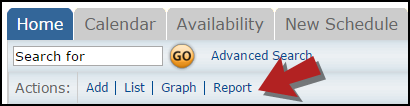
- Click on the appropriate link for the report you would like to run.

- This brings you to a report criteria page where you can select the information you want to include in your report.
You can also run reports by clicking on a link in the Information & Analysis section of the home page. Hover your mouse over the Shortcuts menu and click the Report link to access the report criteria selection page.
- In the first step, select your Reporting Period. You can select a predefined period from the drop down box (Last Week, This Month, Fiscal Year, etc.) or you can type your own date range into the Custom Begin and Custom End fields.
- In the fields below, filter the criteria for your report. The more information you select, the more narrow and specific your returned results will be.
- If you need to highlight more than one item in a selection box, click on your first item and then hold down your Ctrl key when clicking the others.
- At the bottom of each report screen, you will be asked to Choose a Report Type for Viewing. This usually includes a Summary Report and a Detail Report. (There may be other options on some reports.) Each report type includes varying degrees of detail and different formatting. Try each one until you find the one that includes the information you want.
- Then you will choose a Report Format, usually PDF or Excel Spreadsheet.
- Click Print This at the bottom of the page to view a print preview of your report. You can then send it to your printer.
- If the report you are running has an option to save at the bottom, it means this report can be used as a Saved Action. You can enter a Report Title and click Save and Print This to make it available on the Saved Action screen.
Two of the more commonly used reports are the Location Report and the Schedule Report.
The Location Detail Report is a great report to run to find out any and all event information occurring at your specific locations. This report gives you the event dates, times, organization, total usage hours, and the amount invoiced for the event.
The Schedule Detail Report is another great report in FSDirect. It gives a breakdown of all the details listed on your schedules.
